In the following page you'll find the details of the MrDomain DonDNS service usage to dynamically update the registries of a DNS zone.
MrDomain allows you to update some fields of your DNS zones with a simple GET request.
The DONDNS Key is a secondary password different to the one you use to access your client zone. It is used only to operate from external applications with your MrDomain account (via API), as in the case of DonDNS, that updates the IP of the desired domain (host).
To get your DONDNS Key, log in to your MrDomain account. On your administration panel menu click on "My Account" (it's near the "Balance" button) and then choose "DonDNS Key". If you don't have enabled your DonDNS Key, it will display the text "API disabled". You just need to click "Generate a new key" to activate it and obtain your DONDNS Key.

Let's assume you have the domain "mydomain.com" and you want the host "home.mydomain.com" to point to your IP:
From the "My Domains" panel, click on the hosting plan for your domain, whether it is Redirect & Parking or any other plan (it works in the same way in all of them). Once you're in the administration panel of the hosting, select "DNS Zone". At the top of the table that shows up, you'll find a button labeled "New". Choose type "A (Adress)", write "myhome" (or any name you want to use) in the "Host" field, and 127.0.0.1 in the IP address field (DonDNS will update this field).
Finally, click "Create" and you'll have your service configured and ready to use with DonDNS.
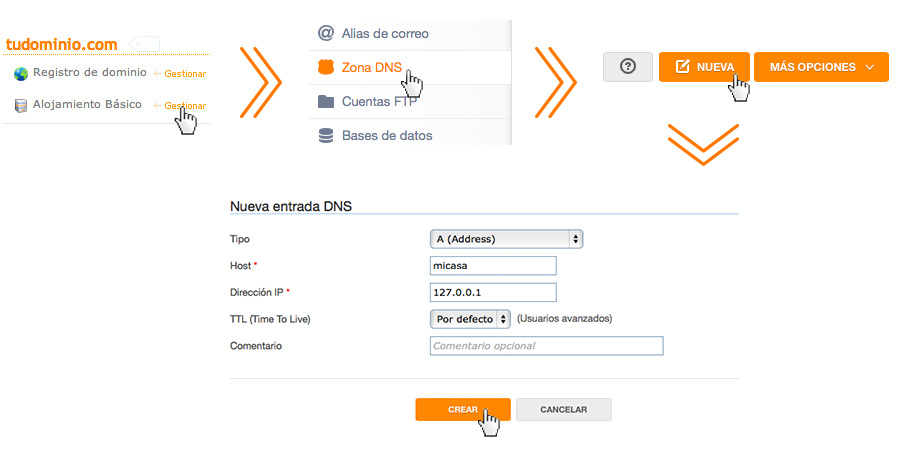
The request must be done via HTTPS (HTTP will be discarted soon). In each request it's necessary to specify the MrDomain username and its DonDNS Key obtained on the previous procedure.
The request must be done via GET method and the accepted parameters are the following:
Request parameters:
| Name | Required | Default | Description |
|---|---|---|---|
| user | Required | MrDomain username | |
| apikey | Required | The DonDNS Key obtained | |
| host | Required | The entry of the DNS Zone to be updated | |
| ip | Optional | The IP address from where the request is done. | The IP address to be updated |
| lang | Optional | es | The response language. es or en |
Also you can obtain the response in XML, Plain text, or JSON format. This parameter is specified on the request URL:
https://dondns.dondominio.com/json/ For JSON
https://dondns.dondominio.com/xml/ For XML
https://dondns.dondominio.com/plain/ For plain text
Request example:
Request:
GET https://dondns.dondominio.com/json/?user=username&password=apikey&host=home.mydomain.com&ip=108.177.219.9
The obtained respnse has the following fields:
Response fields description:
| Field | Description |
|---|---|
| success | true if the request is correctly processed, false otherwise |
| version | The API version number |
| ts | Timestamp of the processing moment |
| user | The username in the request. If the username is not coreect, this field is not included |
| messages | Messages list, this field does not appear in all responses |
| host | The updated object. Each host has the fields specified in the next table |
Each host has the following fields:
Response fields description:
| Field | Description |
|---|---|
| name | The field of the DNS table updated |
| value | The IP address this field has in the DNS table |
| type | Type of field of the DNS table |
| updated | Whether the value for this field changed or not |
Resonse example for a correct request:
Response example:
{
"success": true,
"version": "2.0",
"ts": "2016-01-21T16:06:51+01:00",
"user": "username",
"host": {
"name": "home.mydomain.com",
"value": "108.177.219.9",
"type": "A",
"updated": true
},
"messages": ["Operation done correctly."]
}
}
The obtained response has the following fields:
Response fields description:
| Field | Description |
|---|---|
| data | Root element. It's always shown. |
| resData | data subelement. It's shown when the username and the DonDNSKey are correct. |
| host | data subelement. It's shown when the host is found. |
| informs | data subelement. It's shown when the operation succeeds. |
| errors | data subelement. It's shown when the operation fails. |
data attributes:
| Field | Description |
|---|---|
| success | true if the request was correctlly processed, false otherwise |
| version | API version number |
| oper | The name of the operation done. |
resData elements:
| Field | Description |
|---|---|
| user | Contains the username of whom does the request. Has the t attribute, a request timestamp. |
| request | No value. Has the success attribute: true if the host changed the IP. |
host elements:
| Field | Description |
|---|---|
| type | A host attribute. Register type in DNS table. |
| name | Updated DNS field. |
| value | The IP for the updated field. |
informs elements:
| Field | Description |
|---|---|
| inform | May be more than one. Has an string with info about the updates host. |
errors elements:
| Campo | Descripción |
|---|---|
| error | May be more than one. Has an string with the errors produced. |
Response example for a correct request:
Response example:
<?xml version="1.0" encoding="UTF-8"?>
<data oper="dynamicip" succces="0" version="2.0">
<informs>
<inform>
<![CDATA[ Operación realizada correctamente. ]]>
</inform>
</informs>
<resData>
<user t="2016-01-26T09:46:11+01:00">nombredeusuario</user>
<request success="1"/>
</resData>
<host type="A">
<name>casa.midominio.com"</name>
<value>108.177.219.9</value>
</host>
</data>
The plain text response is much more simple. Is the request was successfully processed
the first line of the response will be an OK.
Response example:
OK
If the host IP changed, the second line of the response will be the new IP. Otherwise, there will not be a second line.
Response example:
OK
UPDATE: 199.199.199.199
In case the request produces any errors, the response's first line will be ERROR
and the following lines will specify the errors.
Response example:
ERROR
The message error 1
The message error 2